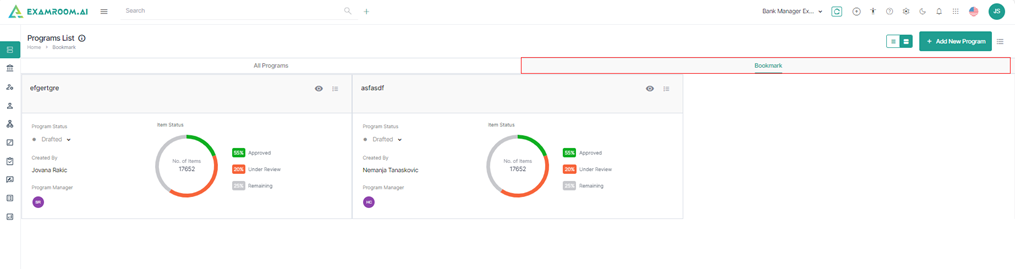Programs
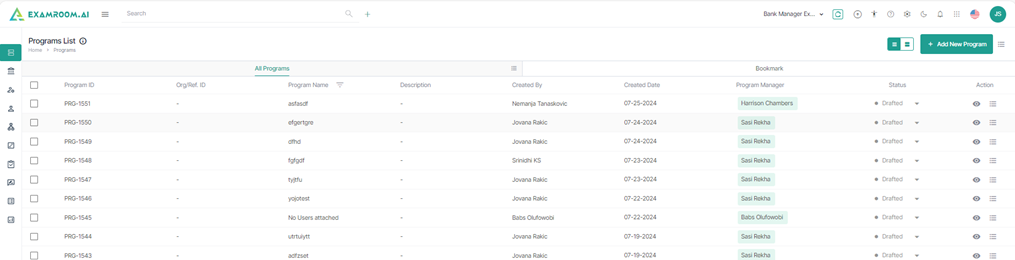
1. View the following icons in the Highlight Panel of the dashboard.
| Icon | Type | Description |
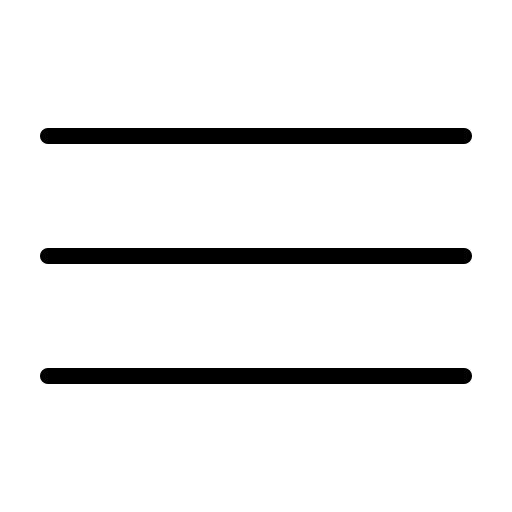 | Hamburger Menu | Click to expand and collapse the left navigation menu. |
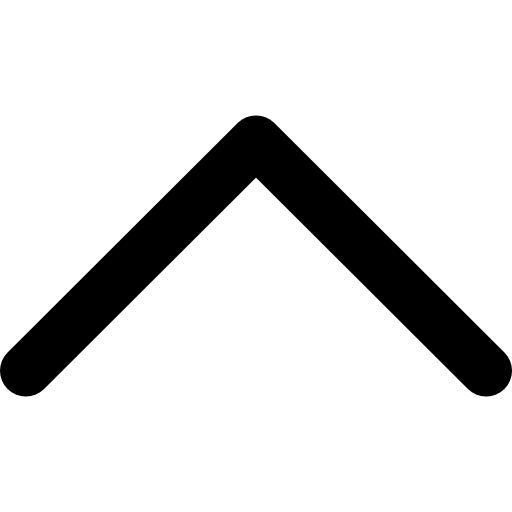 | Dropdown | Click to expand on the role selection options, namely: a. Bank Manager b. Program Manager c. Content Developer d. Internal SME e. External SME. Note: Based on the permission the user can view the roles, that are assigned to them and choose one of the roles to proceed with the Item Banking console. |
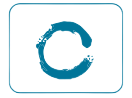 | Zen Mode | Click to give full-screen access and block distractions. |
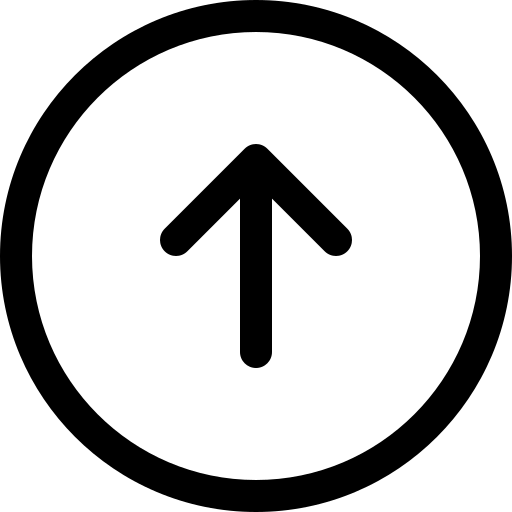 | Collapse Toolbar | Click to hide the header by entering Full-Screen mode. |
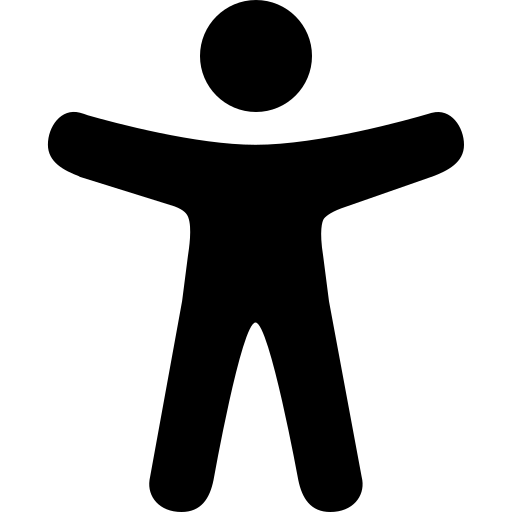 | Accessibility | Click to provide tactile reading and accessibility for all. |
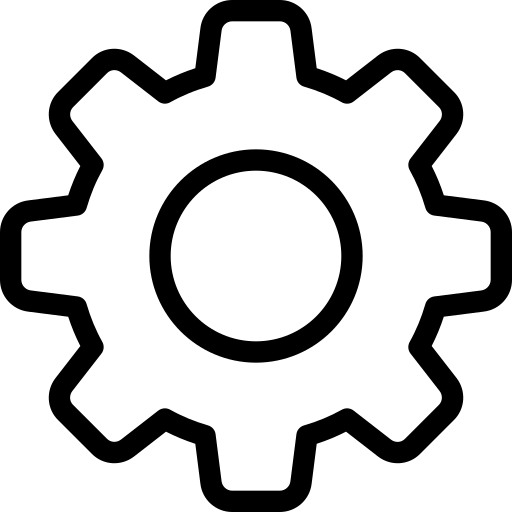 | Settings | Click to provide additional functionalities that are not all part of the left navigation bar. |
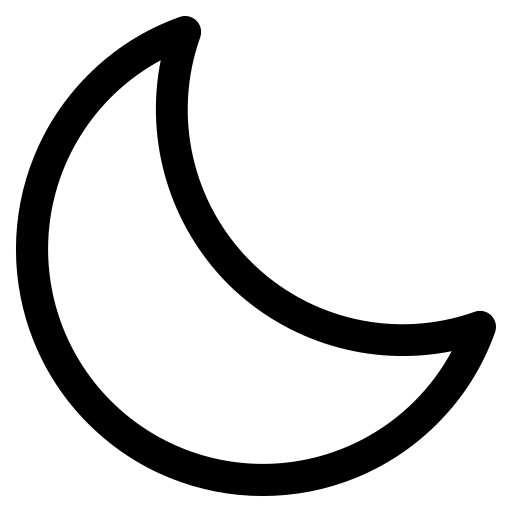 | Dark Mode | Click to switch to a black background view of the application. |
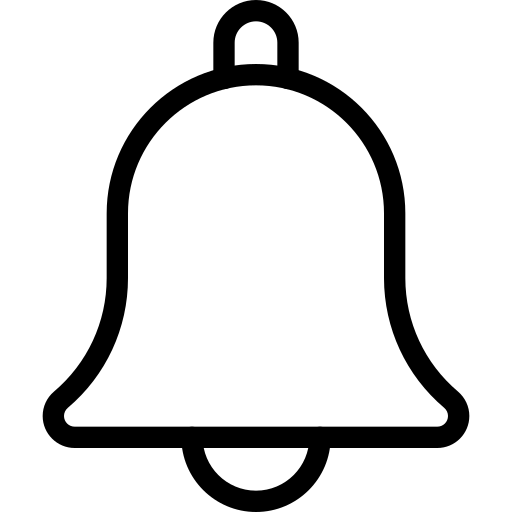 | Notifications | Click to provide alerts, reminders, and updates. |
2. The Left Panel has the following information widgets for the users to select and view:
- Programs
- Items
- Roles
- Users
- Test Plans
- Assignments
- Tasks
- Test Forms
- Pools
- Reports
Program List
1. View the Program List displayed in the Table View comprising of All Programs and Bookmark.
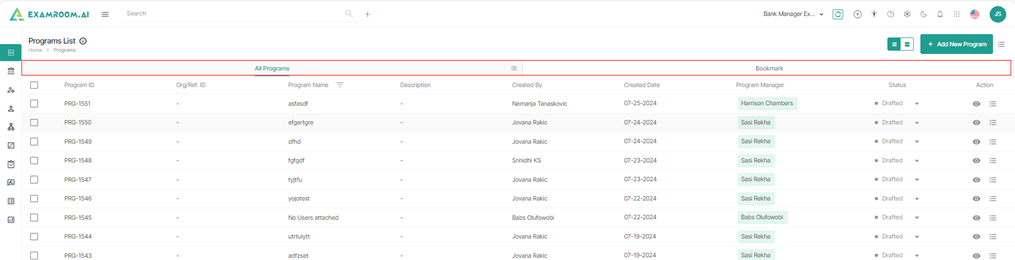
2. Click on the Hamburger Menu at the right of All Programs, to view the Customize Display of the table headers.
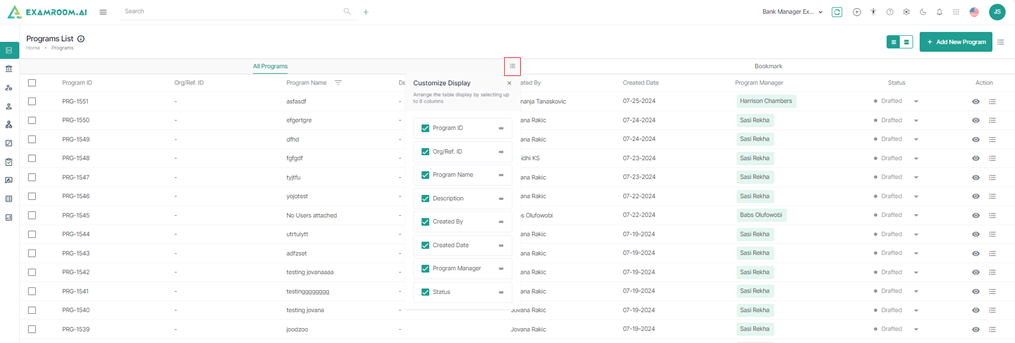
3. The user has the option to re-arrange any of the table headers to display specific column information as required.
4. The following are the table headers:
| Data | Description |
| Program ID | Unique ID generated when a new program is created. |
| Org/Ref. ID | Organization or the reference ID: This is the alternative ID. |
| Program Name | Name of the program created. |
| Description | Short description about the program. |
| Created By | Name of the person who created the program. |
| Created Date | Date when the program was created. |
| Program Manager | Name of the program manager. |
| Status | Status of the program created: • Waiting to Start • Active • Waiting for Approval • Rejected • Expired • Inactive |
| Action | A choice to Edit a Program, Clone & Edit, and Bookmark a program. |
5. Click Bookmark section to view the selected bookmarked program.
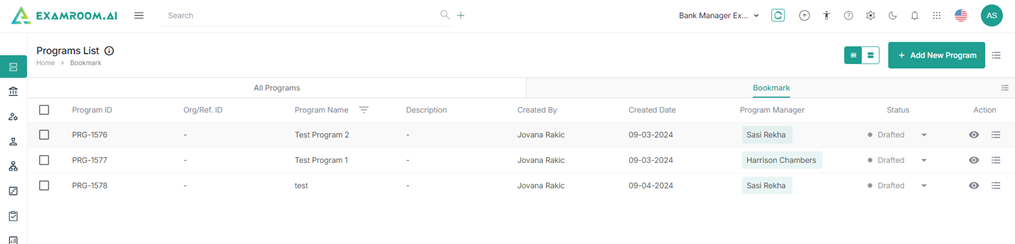
6. Like All Programs, click on the Hamburger Menu at the right of Bookmark, to view the Customize Display of the bookmark table headers.
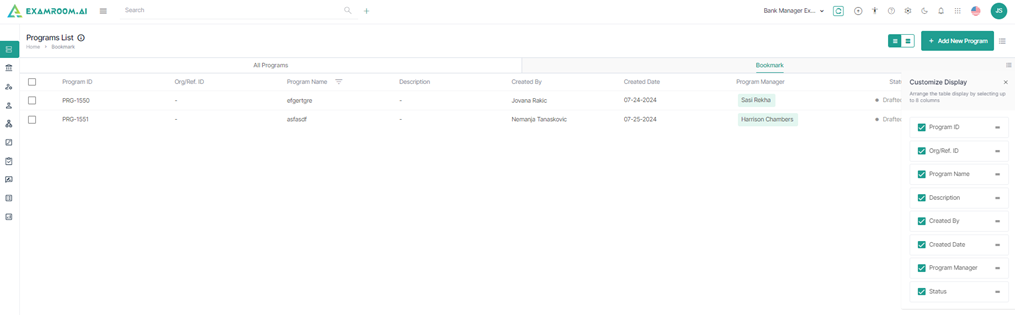
7. The user has the option to re-arrange any of the table headers to display specific column information as required.
8. Select Grid View on the top right corner of the page to change the display of the same contents, All Programs.
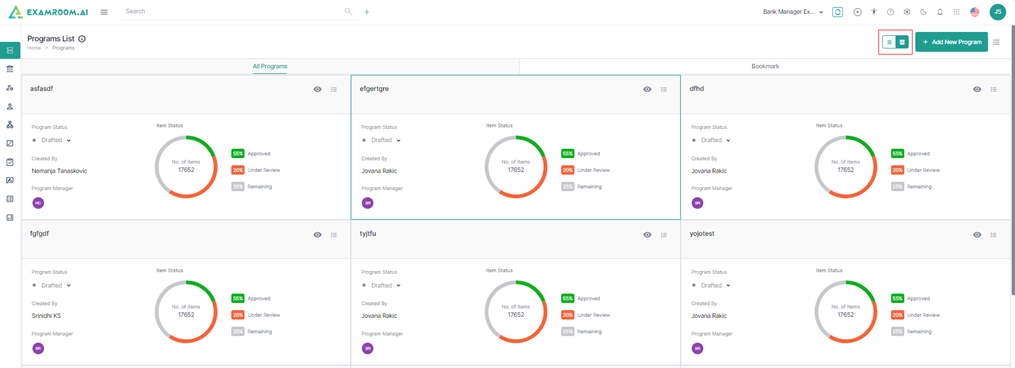
9. Click Bookmark to view the grid of the Bookmark section.