Item Customization
1. Click setting icon and navigate through settings popup.
2. Click Item Customization under Customization section.
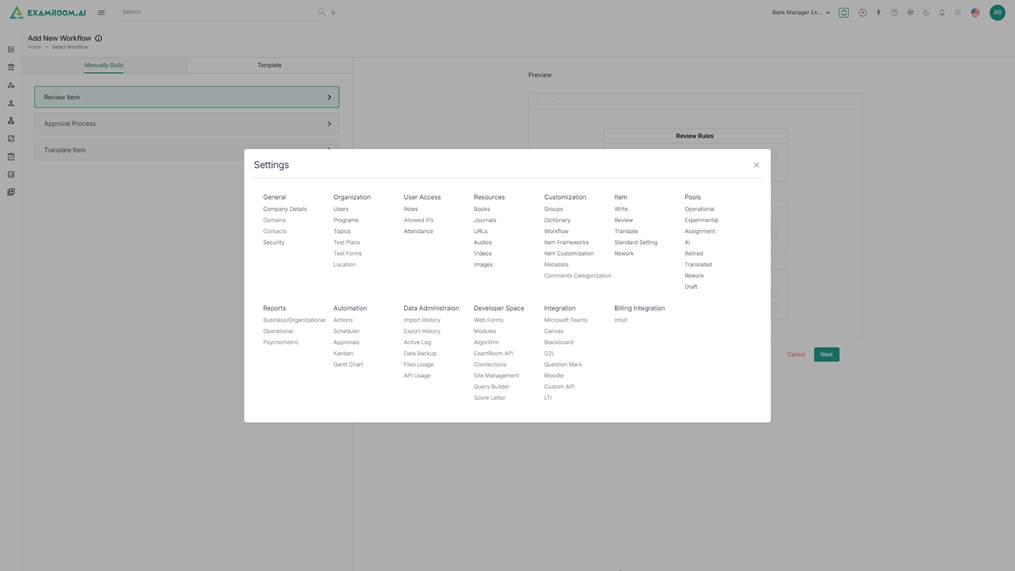
3. The Item Customization page is displayed with Steam, Exhibit Title, Measuring Unit, and Status Code section.
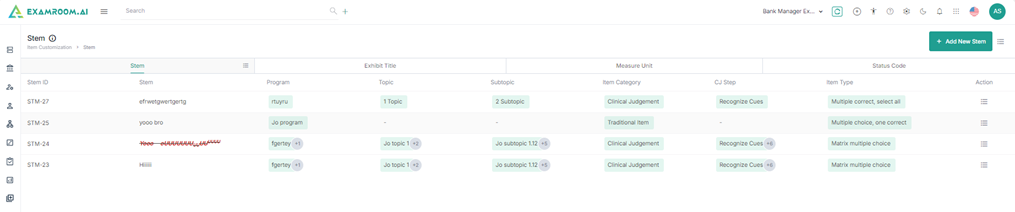
Customize Stem header
1. Click on the Hamburger Menu at the right of Stem, to view the Customize Display of the tab columns/headers.
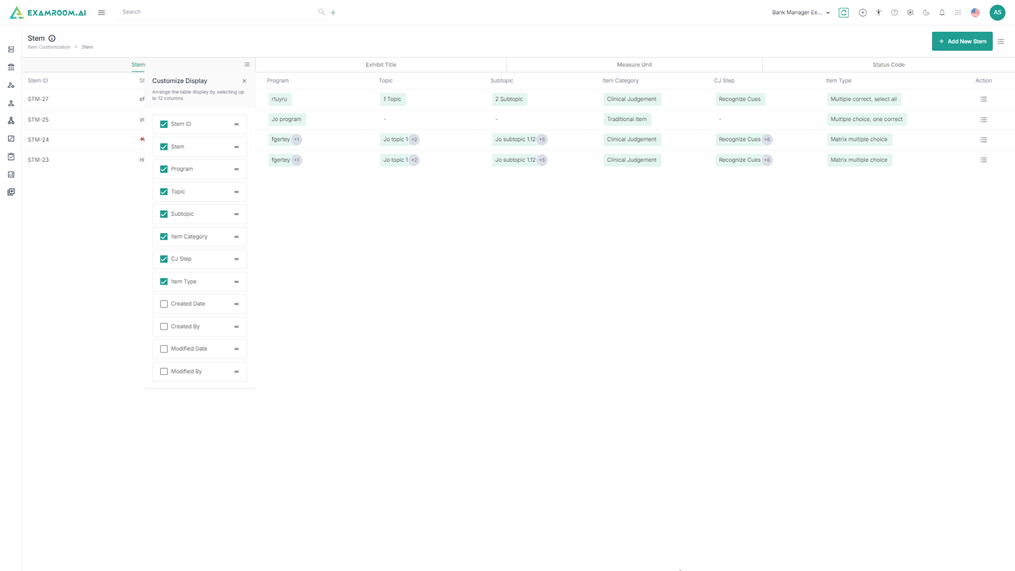
2. The user has the option to rearrange any of the table header to display specific column information as required.
3. The following are the table headers:
- Stem ID: Unique ID generated when a stem is created.
- Stem name: Stem name of the stem ID created.
- Programs: Name of the program.
- Topic: View the selected topic of the stem.
- Subtopic: View the subtopic of the selected topic of the stem.
- Item Category: View the selected item category.
- CJ Step: View the selected Clinical Judgement step.
- Item Type: View the selected item type.
- Created Date: Date when the stem was created.
- Created by: Name of the person who created the stem.
- Modified Date: Date when the stem was modified.
- Modified By: Name of the person who modified the stem.
- Action: A choice to Edit stem and Delete.
Add New Stem
1. Click Add new Stem.
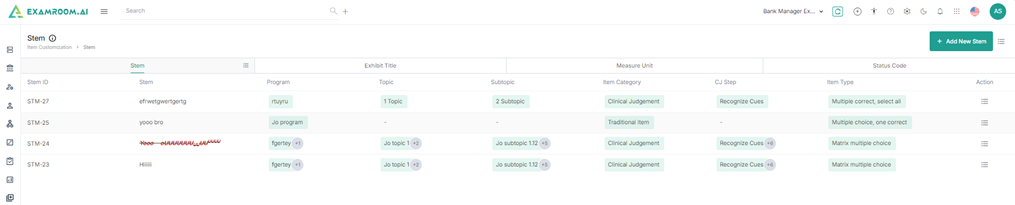
2. Enter the following Stem details.
- Select the Program from the dropdown.
- Based on the selected program choose the topics and subtopics.
- Select Item Category.
Note: If Clinical Judgement is selected from the item category, then you need to select clinical judgement step from the dropdown. - Select Item type.
- Enter Add Stem Description.
- Click Add more Stem to add more stem details.
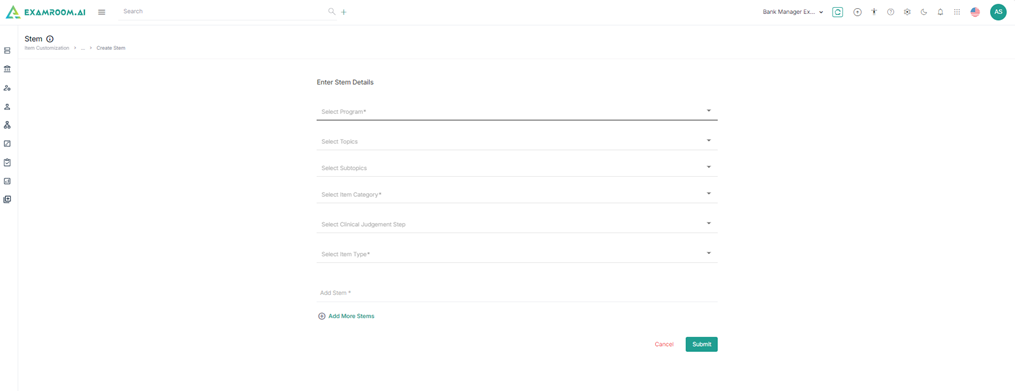
3. Click Submit to create new stem.
Customize Exhibit Title header
1. Click on the Hamburger Menu at the right of Exhibit title, to view the Customize Display of the tab columns/headers.
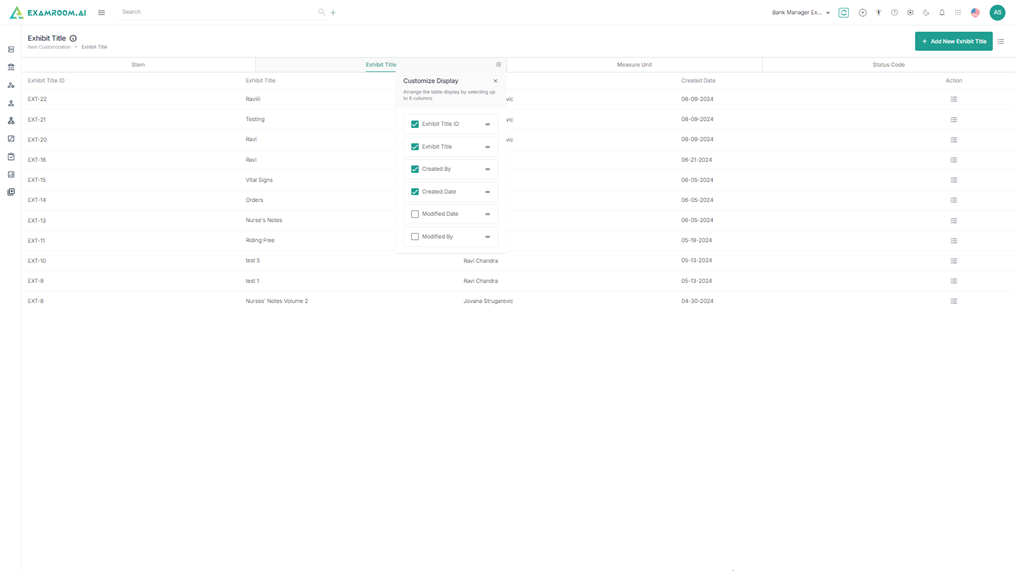
2. The user has the option to rearrange any of the table header to display specific column information as required.
3. The following are the table headers:
- Exhibit Title ID: Unique ID generated when an exhibit title is created.
- Exhibit title: Exhibit title name of the exhibit title ID created.
- Created Date: Date when the exhibit title was created.
- Created by: Name of the person who created the exhibit title.
- Modified Date: Date when the exhibit title was modified.
- Modified By: Name of the person who modified the exhibit title.
- Action: A choice to Edit exhibit title and Delete.
Add New Exhibit Title
1. Click Add New Exhibit Title.
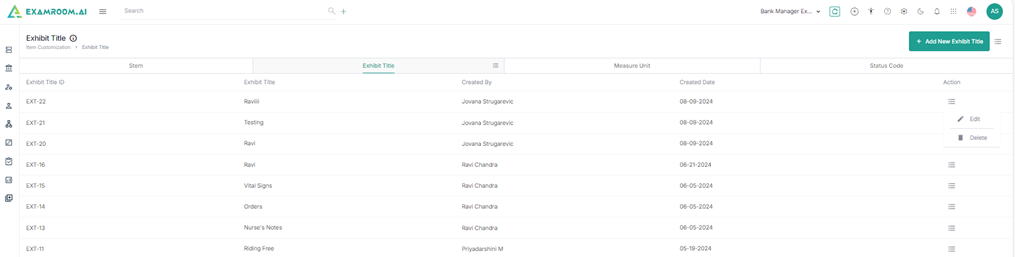
2. Enter Exhibit Title under exhibit title details section.
3. Click Add More Exhibit Title to add number of exhibit title.
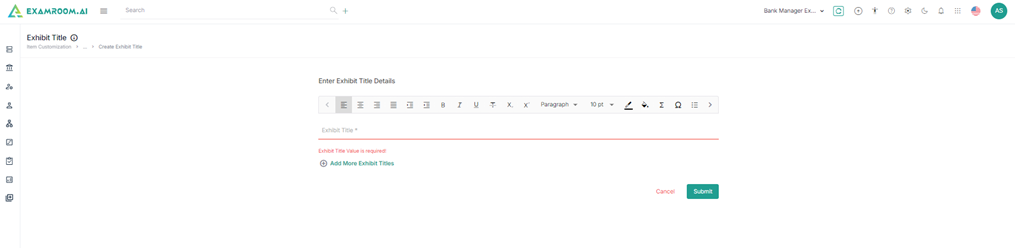
4. Click Submit to create new exhibit title.
Customize Measure Unit header
1. Click on the Hamburger Menu at the right of Measure Unit, to view the Customize Display of the tab columns/headers.
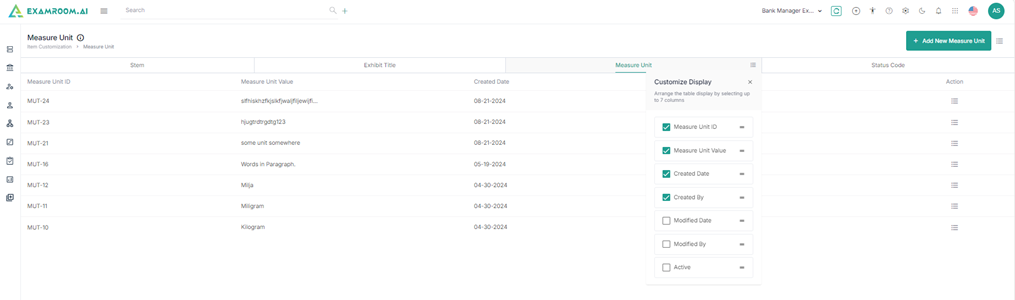
2. The user has the option to rearrange any of the table header to display specific column information as required.
3. The following are the table headers:
- Measure Unit ID: Unique ID generated when a measure unit is created.
- Measure Unit Value: Measure Unit Value of the measure unit created.
- Created Date: Date when the Measure unit was created.
- Created by: Name of the person who created the measure unit.
- Modified Date: Date when the measure unit was modified.
- Modified By: Name of the person who modified the measure unit.
- Action: A choice to Edit measure unit and Delete.
Add New Measure Unit
1. Click Add New Measure Unit.

2. Enter Measure unit under measure unit details section.
3. Click Add More Measure unit to add more measure unit.
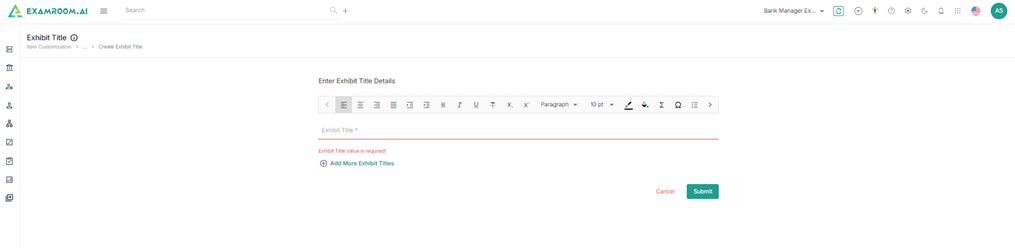
4. Click Submit to create a new measure unit.
Customize Status Code header
1. Click on the Hamburger Menu at the right of Status Code, to view the Customize Display of the tab columns/headers.
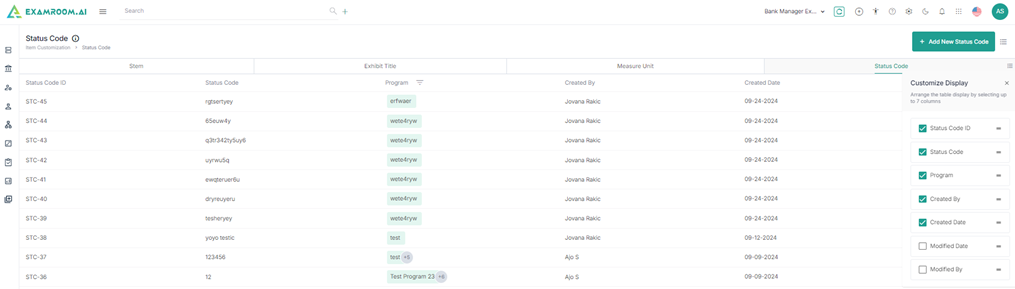
2. The user has the option to rearrange any of the table header to display specific column information as required.
3. The following are the table headers:
- Status Code ID: Unique ID generated when a status code is created.
- Status Code: Status code name of the status code created.
- Programs: Name of the program.
- Created Date: Date when the status code was created.
- Created by: Name of the person who created the status code.
- Modified Date: Date when the status code was modified.
- Modified By: Name of the person who modified the status code.
- Action: A choice to Edit measure unit and Delete.
Add New Status Code
1. Click Add New Status Code.
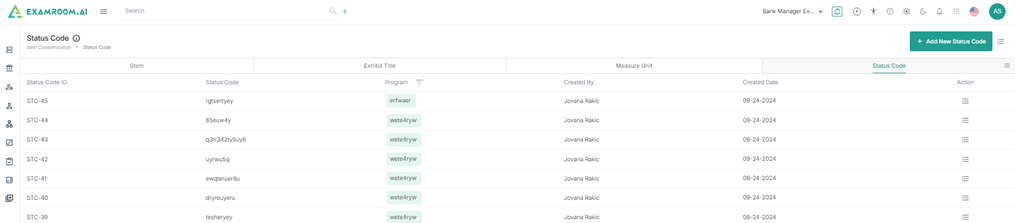
2. Select the Program under status code details section.
3. Enter the Status code in Add Status Code field.
4. Click Add More Status Codes to add more status codes.
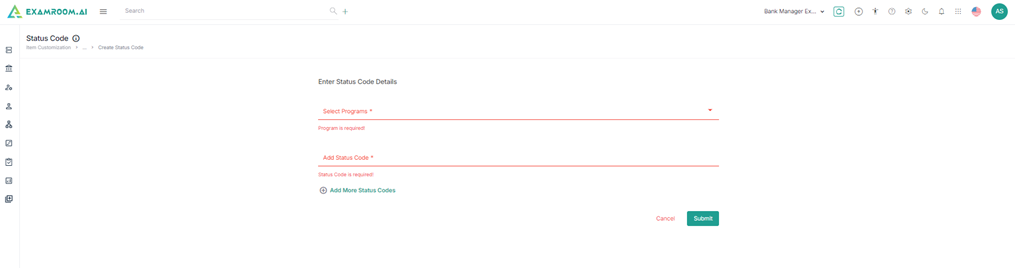
5. Click Submit to create a new status code.
